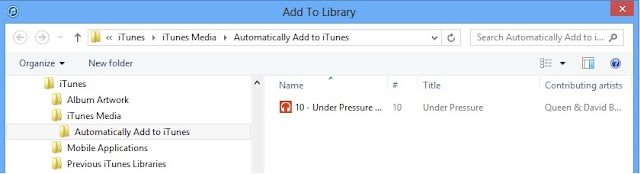1. I am a fan of BlackBerry
2. Most of my devices are BlackBerry
This presents a dilemma for a Hardware/Software tester. The scope of my inventory limits my testing and reporting. I am hoping I will be able to change that in the near future and be able to provide future blog entries on some of the other hot devices out there.
Today's entry will be on several small items and will be less focused on testing and more focused on the reporting of features.
A couple months ago a close friend of mine asked me how I was doing now that BlackBerry PlayBook was no longer being supported. I answered much as you might expect, "I'm ok". Behind that answer were all the trials and tribulations of BlackBerry and the stray thought that you had been left behind.
While it's true there had not been any operating system updates for some time and I couldn't look forward to a shiny new BlackBerry tablet anytime soon, BlackBerry 10 was still going strong and my phone was receiving constant updates and new features.
"Actually" I brightened, "The updates to my phone such as BBM and BlackBerry Bridge have carried over a bit to my PlayBook".
This is true. And it was quite amazing how I found out. I was taking the bus to work one morning and on such trips I often have my PlayBook out reading my electronic edition of the Globe and Mail. My phone is usually tucked away in a pocket of my jacket out of sight and mind.
Suddenly a pop up appeared on my PlayBook that notified me that someone was trying to call me. I had the phone sound off at the time so this was exciting to say the least. As long as you have your phone tethered to your PlayBook and the BlackBerry Bridge is active phone calls, Texts, and BBM messages will all be passed on to your PlayBook.
This of course is awesome, and I'll show you how it looks.
In addition to phone call notification, we now will be notified of incoming texts or BBM messages.
Assuming you have the latest BlackBerry Bridge update installed on your playbook you will see that you have a folder labeled BlackBerry Bridge.
Now when a message comes in a red asterisk will appear indicating a message.
Tap on the BlackBerry Bridge folder and it will open to indicate what type of new message has come in.
Tap on the icon with the message and you will have to give the security password for the BlackBerry Bridge Smartphone password.
Next you will see...
And then the actual text...
Most of these features have been added via BlackBerry Bridge and BlackBerry OS updates and have essentially flowed through to the BlackBerry PlayBook.
Remember that the bridge must be connected and Bluetooth on. Above you can see the icons that should be enabled If you need a reminder of how to tether your BlackBerry Play book look at my earlier blog entry BlackBerry Z10 to BlackBerry PlayBook- Bluetooth tether.
In addition to the expanded functionality described above, we actually had an update to the BlackBerry PlayBook just last week to OS version 2.1.0.1917. No huge changes but the update are proof "You have not been forgotten".
See the following article from Bla1ze for a little more detail on OS version 2.1.0.1917
http://crackberry.com/blackberry-playbook-updated-os-2101917